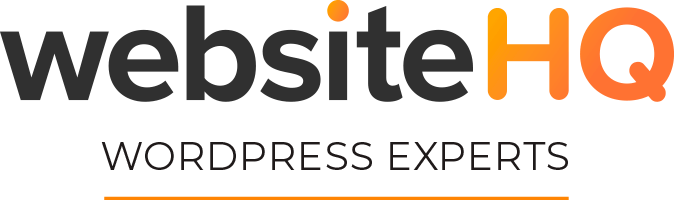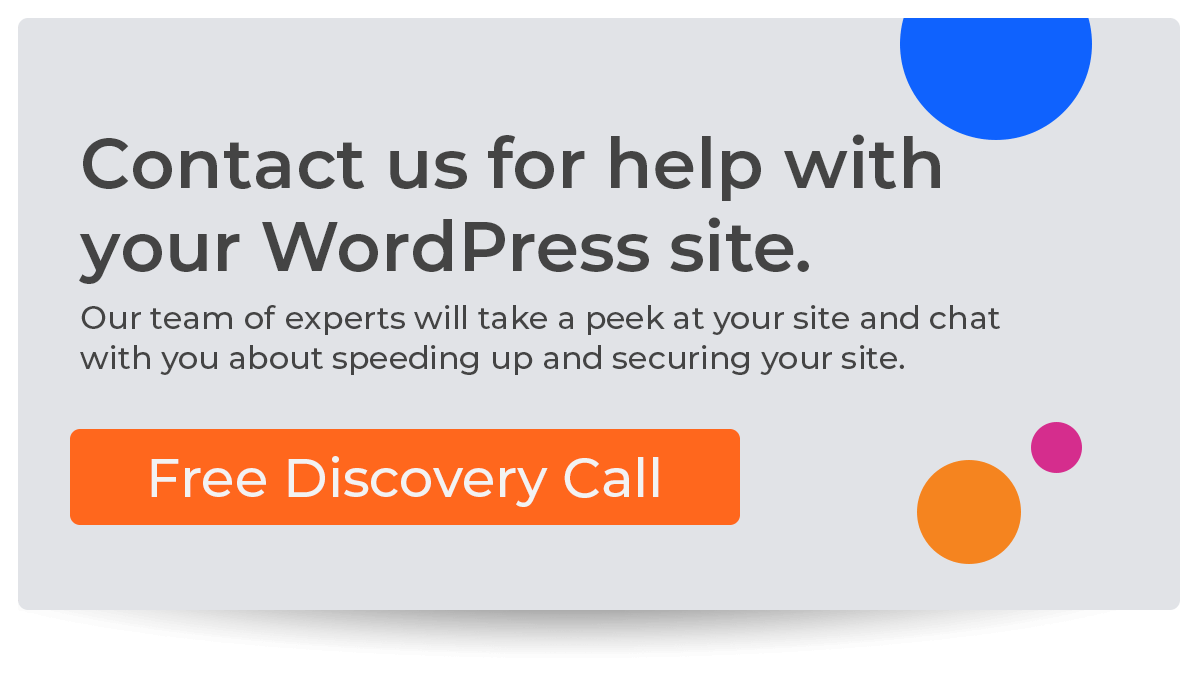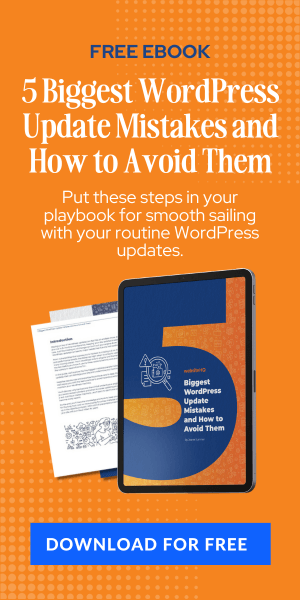Keeping your WordPress website up-to-date is crucial for ensuring optimal performance, security, and functionality. Therefore, regularly checking for available updates should be a priority for any website owner. In this guide, we'll show you how to check for available updates in WordPress, covering core updates, plugin updates, and theme updates. You can maintain a healthy and secure website by following these simple steps.
Updating WordPress Core
The WordPress core is the backbone of your website. Keeping the core updated is essential to benefit from new features, bug fixes, and security patches. Here's how to check for available updates:
- Log in to your WordPress dashboard.
- Look for notifications at the top of the page or in the “Updates” tab in the sidebar.
- Click on “Updates” to see if there are any available core updates.
- If there's an update available, you'll see a message with the new version number and a button to update. Click “Update Now” to start the process.
Remember to back up your website before updating the core to avoid potential issues.
Updating Plugins
Plugins are essential for adding extra functionality to your website. However, outdated plugins can pose security risks and lead to compatibility issues. Here's how to check for available plugin updates:
- Log in to your WordPress dashboard.
- Click on “Plugins” in the sidebar.
- Look for plugins with a notification message indicating an update is available.
- Click “Update Now” next to each plugin that needs updating, or select multiple plugins and choose “Update” from the bulk actions dropdown menu.
It's a good idea to test your website after updating plugins to ensure everything is working correctly.
Updating Themes
Themes dictate the appearance and layout of your website. Keeping them updated ensures your site remains secure and compatible with the latest WordPress version. Here's how to check for available theme updates:
- Log in to your WordPress dashboard.
- Click “Appearance” in the sidebar, then “Themes.”
- Look for themes with a notification message indicating an update is available.
- Click on the theme's thumbnail and click “Update Now” to begin the update process.
Always use a child theme if you've made customizations to your theme, as updating the parent theme can overwrite your changes.
Use a WordPress Maintenance Company like Website HQ
If you prefer a hands-off approach to maintaining your website or need more time or expertise, a WordPress maintenance company like Website HQ can help. Here are some benefits of using their services:
- Regular Updates: Website HQ will ensure that your core, plugins, and themes are always up-to-date, saving you time and effort.
- Security Monitoring: They'll monitor your website for any security vulnerabilities and take immediate action to resolve any issues.
- Performance Optimization: Website HQ will optimize your website's performance, improving loading speed and user experience.
- Backups: They'll create regular backups of your website, providing peace of mind in case of any accidents or data loss.
It's recommended to check for updates at least once a month. However, it's better to check more frequently, such as weekly or even daily, for improved security and performance.
While updates generally improve your website, an update could cause conflicts or compatibility issues. To minimize the risk, always back up your website before performing updates and test your website after applying updates.
Yes, WordPress can be configured to update the core, plugins, and themes automatically. However, automatic updates may not always be the best option, as they can cause conflicts or compatibility issues. It's often better to perform manual updates, which allow you to control when and how updates are applied.
If you encounter problems after updating your WordPress core, plugins, or themes, try the following steps:
1. Revert to a previous backup of your website.
2. Troubleshoot by deactivating plugins or switching to a default theme to identify the cause of the issue.
3. Seek assistance from the plugin or theme developer or consult the WordPress support forums.
To maintain an up-to-date and secure website, regularly check for and apply updates, monitor your website for security vulnerabilities, and perform regular backups. You can also consider using a WordPress maintenance company like Website HQ to manage these tasks for you.
Conclusion
Checking for available updates in WordPress is critical for maintaining a secure, fast, and user-friendly website. By regularly updating the core, plugins, and themes or by using a WordPress maintenance company like Website HQ, you can enjoy the benefits of improved performance, enhanced security, and new features. Make checking for updates a part of your monthly maintenance routine to keep your website in tip-top shape.