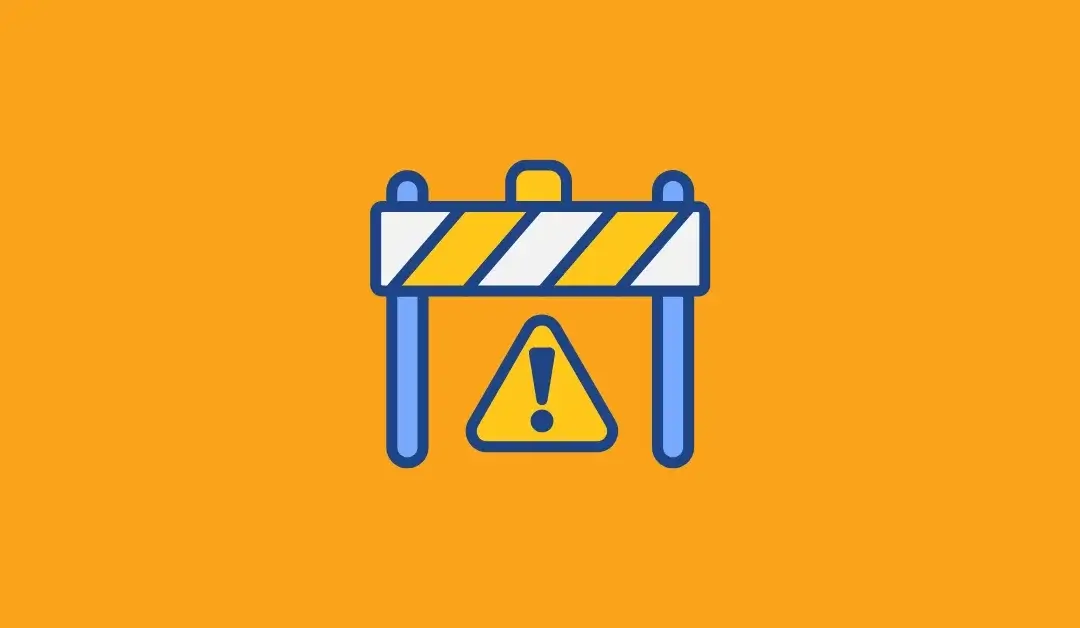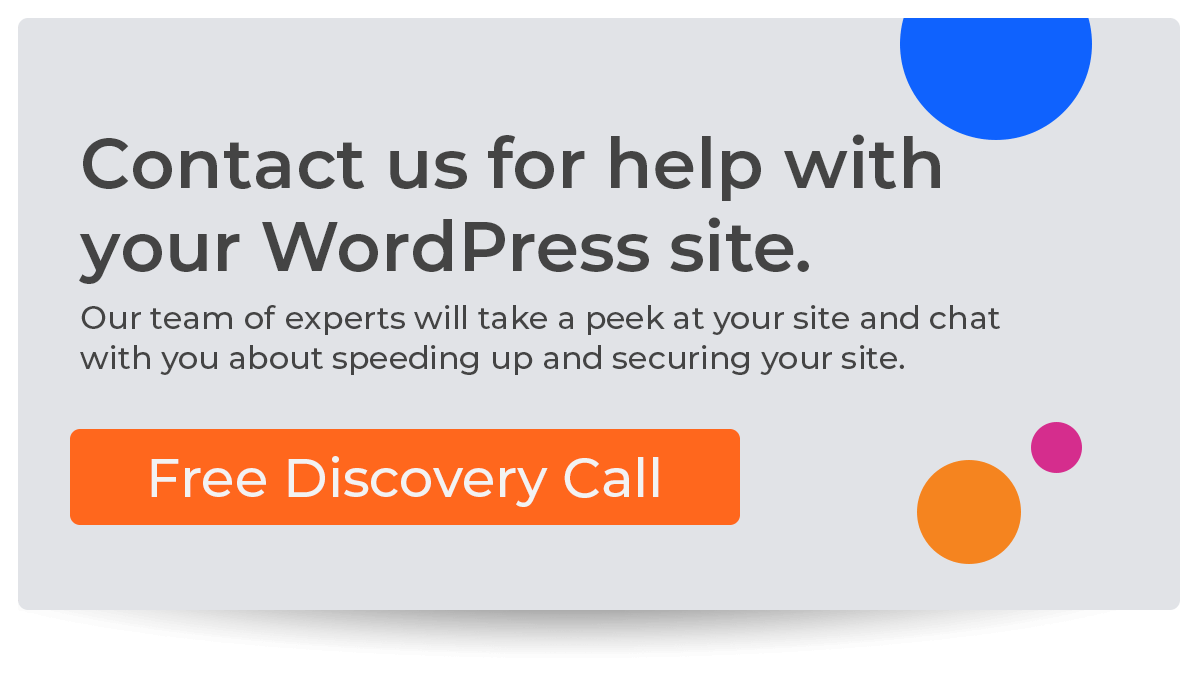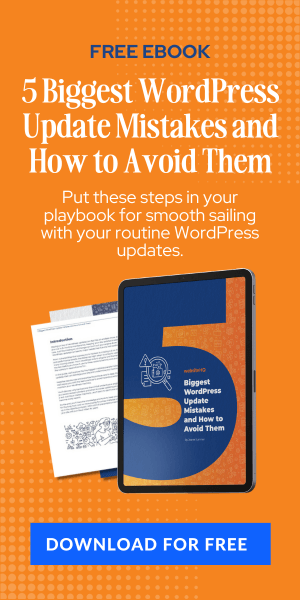Are you tired of dealing with unwanted traffic originating from specific countries? Whether it's pesky spammers or malicious hackers, blocking certain countries can work as an effective strategy to secure your website.
Let’s explore how to block a country in Cloudflare, a widely popular content delivery network (CDN) and security provider. Geo-blocking, or the act of selectively restricting access based on geographical location, has become increasingly important in today's digital landscape.
By preventing traffic from specific countries, you can enhance the security and performance of your website. Cloudflare is an excellent tool for implementing geo-blocking measures due to its robust features and user-friendly interface.
But before diving into the nitty-gritty details of setting up country-based firewall rules in Cloudflare, let's take a moment to understand why you might want to block certain countries in the first place. There are several reasons for implementing geo-blocking strategies.
- It helps reduce the load on your server by filtering out unnecessary requests from regions irrelevant to your target audience. This can significantly improve website performance and load times.
- Blocking specific countries can help mitigate potential security threats. Some regions have a higher concentration of cybercriminals who may attempt malicious activities such as hacking attempts or DDoS attacks.
By implementing geo-blocking measures, you can fortify your website defenses by effectively shutting out these bad actors. Moreover, geo-blocking allows you to comply with legal requirements and restrictions particular jurisdictions impose.
For instance, if your business operates solely within certain countries due to regulatory constraints or licensing agreements, blocking traffic from other regions ensures compliance with those limitations. With these compelling reasons in mind, let's delve into the process of setting up country-based firewall rules in Cloudflare – step by step – so that you can safeguard your website against unwanted traffic originating from specific countries effectively.
Understanding Geo-Blocking
Geo-blocking, also known as geolocation-based blocking, is a technique used to restrict access to online content based on the user's geographical location. This means you can selectively block or allow traffic from specific countries or regions.
It's like putting up an invisible fence around your website to keep unwanted visitors out. There are several reasons why someone might want to implement geo-blocking on their website.
One common reason is for security purposes. If you notice many malicious attacks originating from a particular country, you can block traffic from that region to minimize potential threats.
Geo-blocking can also be used for compliance reasons. For instance, if your business operates in specific countries and needs to comply with certain regulations related to data privacy or content distribution, you can use geo-blocking as a practical measure.
With its expansive network infrastructure and advanced features, Cloudflare enables you to set up rules and filters based on geographic criteria easily.
By understanding the concept of geo-blocking and its potential applications, you can make informed decisions about which countries should be allowed or restricted from accessing your website. However, it's essential to approach geo-blocking with caution and careful consideration.
While it can provide benefits in terms of security and compliance, there are instances where blocking entire countries may not be the most optimal solution. It's crucial to balance security measures and ensure accessibility for legitimate users who might be traveling or using virtual private networks (VPNs) that mask their actual location.
Understanding geo-blocking involves recognizing its purpose as a tool for selectively restricting access based on geographical locations. By utilizing Cloudflare's robust features and infrastructure, you can effectively implement these restrictions on your website while striking the right balance between security measures and accessibility for legitimate users.
Overview of Cloudflare
Cloudflare is a powerful and widely-used web performance and security service that provides a range of features to enhance the performance and security of websites. Whether you're running a personal blog or managing a large e-commerce platform, Cloudflare can be an invaluable tool in your arsenal. So, let's dive into an overview of what Cloudflare offers.
At its core, Cloudflare acts as a reverse proxy between your website's visitors and your web server. When visitors request your website, they are routed through one of Cloudflare's many data centers worldwide.
This routing not only helps optimize the delivery of content but also offers additional security layers. One of the key features that makes Cloudflare stand out is its global Content Delivery Network (CDN).
Caching static content, such as images, JavaScript files, and CSS stylesheets on servers located closer to your visitor's geographic location significantly reduces load times. This means that no matter where your visitors access your website, they'll experience faster load times and improved performance.
In addition to its CDN capabilities, Cloudflare provides a suite of security features designed to protect your website from various threats like DDoS attacks, SQL injection attempts, and malicious bot traffic. These security measures are deployed at each data center worldwide so that all traffic going through Cloudflare benefits from these protections.
This overview shows why Cloudflare is highly regarded among website owners looking for improved performance and enhanced security. In the next section of this article, we'll explore how to set up Cloudflare for your website so you can leverage all these fantastic features!
Setting Up Cloudflare for Your Website
When it comes to securing and optimizing your website, Cloudflare is a powerful tool that can help you achieve just that. Before diving into the nitty-gritty of blocking specific countries, let's first discuss how to set up Cloudflare for your website.
You'll need to sign up for a Cloudflare account to get started. Head to their website and click the “Sign Up” button.
You'll be prompted to enter your email address and create a password. Once you've completed this step, Cloudflare will guide you through adding your website.
Cloudflare offers different plans depending on your needs, but for the purpose of this article, let's focus on their free plan. After adding your website, Cloudflare will perform an initial scan and display the DNS records they found for your domain.
Review this information carefully to ensure everything is correct. Next, you'll be asked to choose your desired plan.
Select the free plan unless you require additional features in their paid plans. After making this selection, double-check that all the DNS records are correct before clicking on “Continue.”
Now, it's time to update your domain's nameservers with those provided by Cloudflare. This step may vary depending on where you purchased or managed your domain name.
Generally, you can find instructions in the control panel or settings section of your domain registrar's website. Once you've updated the nameservers correctly, the changes may take some time to propagate across the internet.
This process typically occurs within a few hours but sometimes takes up to 48 hours to complete. Congratulations!
You have successfully set up Cloudflare for your website. Now, let's move on and explore how we can navigate through its features and configure country-based firewall rules to block specific countries from accessing your site.
Navigating to IP Firewall Settings
Once you've signed in to your Cloudflare account, you first need to navigate to the IP Firewall Settings. This is where the magic happens, and you can set up your country-based firewall rules.
To get there, go to the Cloudflare dashboard and locate the website you want to work on. Click on that website's name, and you'll be taken to its Overview page.
You'll see a menu with various options on the left-hand side of the screen. Look for “Firewall” and click on it.
This will expand a submenu with different firewall settings. From there, select “Firewall Rules.” Congratulations!
You've now successfully reached the IP Firewall Settings page. Now that you're in the IP Firewall Settings creating your country-based firewall rules is time.
Scroll down until you see a section called “IP Firewall Rules.” This is where all the action takes place! You'll notice a big blue button that says “Create a Firewall Rule.” Go ahead and click on it.
A pop-up window will appear, allowing you to configure your new rule. First, give your rule a descriptive name so that it's easy for you to identify later on.
For example, if you want to block traffic from Russia, an apt name could be “Block Russia.” Next comes the important part: defining your rule's properties. Since we aim to block an entire country, select “Country” from the dropdown menu under “Field.” Then, choose “equals” as your operator and input the two-letter ISO code for Russia (RU) in the next field.
Now, all that's left is deciding what action should be taken when this rule matches incoming traffic. To block Russia entirely, select “Block” as your action.
And there you have it! You've successfully navigated to Cloudflare's IP Firewall Settings and are ready to create your country-based firewall rules.
But before you go off blocking entire nations, test and fine-tune your rules to ensure they achieve the desired outcome. Let's explore that in the next section.
Creating Country-Based Firewall Rules
Now that you have accessed the IP Firewall Settings in Cloudflare, creating country-based firewall rules is time.
This is where you can wield your virtual power and decide which countries you want to block from accessing your website. You'll see a list of countries on the Cloudflare interface.
Take a moment to appreciate the sheer number of nations represented here – it's like a global map at your fingertips. Okay, enough marveling, let's get down to business.
Scroll through the list and find the countries you wish to block. Maybe there's been an influx of spammy traffic from a particular region, or certain legal or regulatory restrictions are imposed on your website in specific jurisdictions.
Whatever your reasons may be, simply click on the country name(s) and watch them turn red – a visual signal that Cloudflare has registered your selection. But hang on a minute!
It's important to consider any potential unintended consequences before getting trigger-happy with blocking entire nations (which can be exhilarating). For instance, if your website caters to an international audience and, by chance, there are legitimate users from one of these blacklisted countries who genuinely want access to your content or services, they might face difficulties in reaching you.
So proceed cautiously and ensure that blocking these countries aligns with your website's goals and audience targeting strategy. Now comes the fun part – customizing these firewall rules for each blocked country!
You have several options at your disposal here. For instance, if you're feeling generous and want to give users from blocked countries a second chance (because everyone deserves one), you can configure Cloudflare to display a challenge page instead of completely denying access.
This page will present them with a quick test or captcha-like challenge before granting them entry to your website. Alternatively, if you're feeling more ruthless and want to shut the door on these countries completely, you can select the “Block” option.
This means that anyone attempting to access your website from these countries will be met with an insurmountable wall of denial. It's like saying, “Sorry, but this virtual bouncer isn't letting anyone from your neck of the woods in tonight.”
Testing Your Firewall Rules
Once you have set up your country-based firewall rules in Cloudflare, testing them to ensure they work effectively is important. Testing your firewall rules will give you confidence that the desired countries are being blocked from accessing your website. Here are a few ways you can test your firewall rules:
Firstly, you can use a VPN service to simulate the IP address of an individual from a country you have blocked. By using a VPN, you can connect to servers located in different countries and browse your website to see if it is accessible or not.
This method allows you to verify if your blocking rules function properly and deny access from the specified countries. Another way to test your firewall rules is by utilizing online tools specifically designed for checking IP addresses.
These tools enable you to enter the IP addresses of specific countries and see if they are allowed or denied access based on your firewall settings. They provide instant results, making checking multiple countries convenient at once.
Another effective testing method is contacting friends or colleagues residing in blocked countries and asking them to visit your website. You can have them provide feedback on their experience – whether they were able to access the site or encountered any error messages indicating blocked access.
By thoroughly testing your firewall rules using different methods, you can gain confidence in their functionality and ensure that unwanted visitors from specific countries are effectively prevented from accessing your website's content or resources. It's important to regularly retest these rules, especially after any modifications or updates made within Cloudflare's settings.
Best Practices for Managing Geo-Blocking Rules
Once you have set up your country-based firewall rules in Cloudflare, following some best practices to manage and maintain them effectively is important.
Here are a few tips to help you make the most out of your geo-blocking rules:
- Regularly review and update your rules: Countries can change over time, new IP ranges can be assigned, and malicious actors always find ways to bypass security measures.
It's crucial to regularly review and update your country-based firewall rules to ensure they remain accurate and effective. Stay informed about global events or specific regions that may pose a higher risk of cyber threats so you can adjust your blocking accordingly. - Monitor false positives: Sometimes, legitimate users or even search engine bots may be mistakenly blocked due to the broad nature of country-based blocking rules. Monitor any reports or notifications from Cloudflare regarding potential false positives or blocked traffic from desired regions.
If necessary, you can whitelist specific IP addresses or ranges to allow access for legitimate users. - Implement additional security measures: While geo-blocking is an effective method for blocking traffic from specific countries, it shouldn't be your sole line of defense against malicious activity on your website.
Consider implementing other security measures like strong authentication protocols, web application firewalls (WAFs), or rate-limiting rules to provide your website with an extra layer of protection. Regularly monitoring and maintaining your geo-blocking rules will ensure you effectively mitigate potential threats while not inadvertently blocking legitimate traffic from desired countries or regions.
Remember that maintaining a balance between security and accessibility is essential – it's important not to let overly restrictive blocking rules negatively impact user experience or hinder business operations with false positives. By following these best practices, you'll better understand managing geo-blocking effectively within Cloudflare while keeping malicious actors at bay.
Troubleshooting Common Issues
Troubleshooting Common Issues Sometimes, despite your best efforts, things might not go as planned when trying to block a country in Cloudflare.
But fret not! Troubleshooting common issues can help you get back on track and ensure your geo-blocking rules work effectively.
Let's dive into some typical hurdles and how to overcome them. One common issue users face is the unintended blocking of legitimate traffic or the inability to access certain resources from specific regions.
This can occur due to inaccuracies in IP geolocation databases, which determine a user's location based on their IP address. In such cases, it is crucial to double-check the accuracy of the IP addresses associated with the blocked country and compare them with reliable geolocation services like MaxMind or IP2Location.
If discrepancies are found, updating your firewall rules accordingly will help rectify this problem and ensure that legitimate visitors can access your website. Another issue might be related to caching conflicts between Cloudflare's CDN (Content Delivery Network) and geo-blocking rules.
Sometimes, cached content might be accessible even after implementing country-based firewall rules. You can utilize Cloudflare's “Cache Everything” page and geo-blocking rules to resolve this.
This will ensure that all requests for blocked countries are served directly from Cloudflare's cache instead of reaching your origin server. Furthermore, it is important to regularly monitor and review your firewall logs as part of ongoing maintenance.
By doing so, you can identify any anomalies or unexpected patterns in traffic originating from blocked countries. These logs provide insights into potential issues or false positives/negatives caused by incorrect configuration or changes in IP ranges associated with specific countries.
With this information, you can adjust your firewall settings for optimal performance. While blocking a country in Cloudflare might seem straightforward initially, common issues can still arise during implementation.
By troubleshooting these problems effectively – such as checking IP geolocation accuracy, addressing caching conflicts, and monitoring firewall logs – you can ensure a seamless experience for your users while maintaining the security and integrity of your website. Remember, perseverance and attention to detail are key when it comes to successfully blocking countries in Cloudflare.
TL;DR
Blocking a country in Cloudflare can provide security and control over your website's traffic. Following the steps outlined in this article, you can effectively restrict access from specific countries, ensuring that your website remains protected from potential threats from those regions.
However, it is important to note that while geo-blocking can be a useful tool, it should not be the sole reliance for website security. Implementing other security measures such as strong passwords, regular software updates, and utilizing SSL certificates are equally crucial in safeguarding your online presence.
It is essential to regularly review and update your firewall rules to adapt to changing circumstances. Monitoring traffic patterns and staying informed about emerging threats will help you make informed decisions regarding blocking or allowing specific countries.
Maintaining a proactive approach toward protecting your website is key to cybersecurity efforts. By staying informed about new techniques and technologies available for enhancing security measures, you can ensure that your online presence remains resilient against potential threats.
Remember, with Cloudflare's user-friendly interface and powerful features, you have the tools necessary to take control of your website's access and protect it from undesirable traffic. So go ahead and block those countries if needed, but always remain vigilant and proactive in safeguarding what matters most – your digital presence!