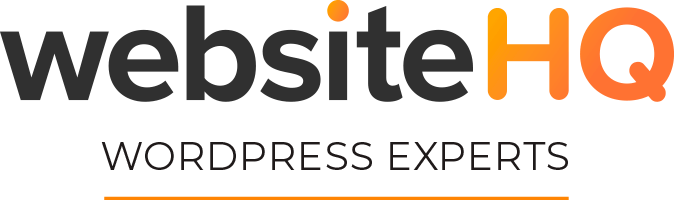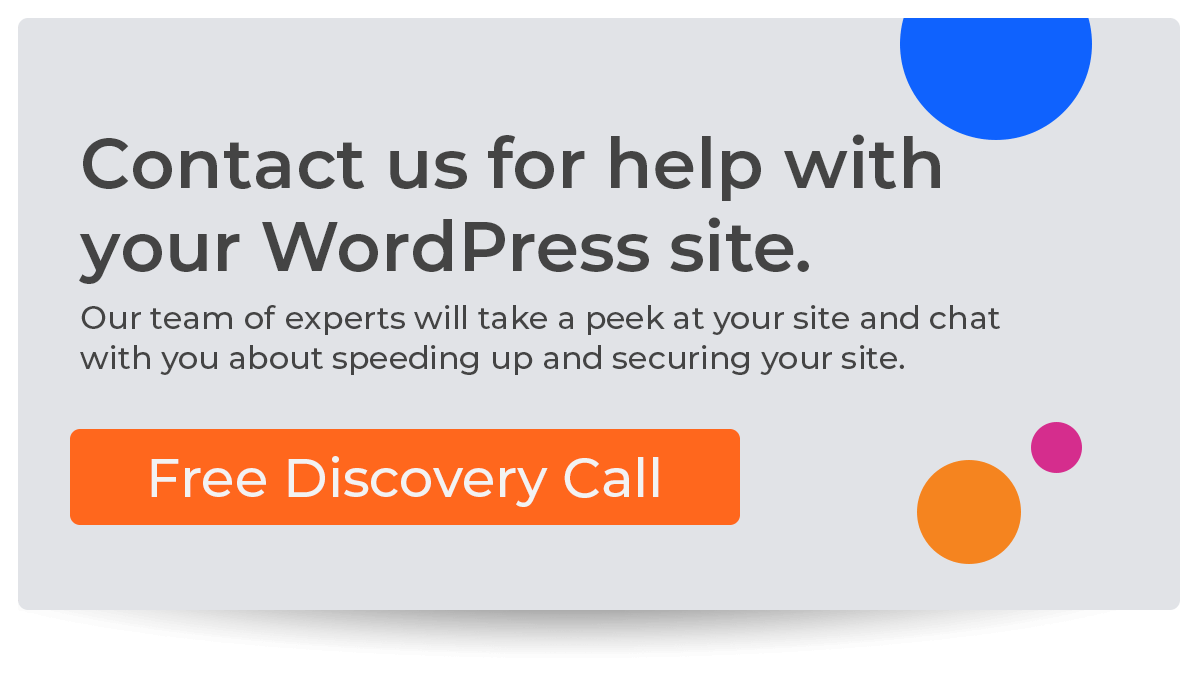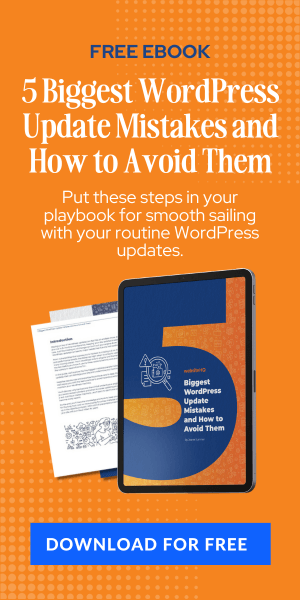The Importance of Analytics for WordPress
Are you wondering why you need to use any analytics tool, let alone Google Analytics 4? That’s okay; we hear that a lot. However, we can’t overstate the importance of monitoring your web analytics enough.
Tracking WordPress website analytics is key to getting the most out of your site. Keeping an eye on activity enables you to create better, more tailored content. This ensures you can meet the needs and wants of your readers or customers and increase user engagement.
Knowing what metrics look like helps you understand where people are coming from and gives insight into what’s working and what can be improved. This includes metrics such as the following:
- Page views
- Traffic sources
- Overall engagement
Moreover, WordPress website analytics give you vital feedback about keeping visitors engaged and ensuring your content provides value. With the data, you can easily compare performance over time, giving you more clarity into which strategies have been effective and which could use some tweaking for greater success.
All in all, metrics provide invaluable information on how well your WordPress website works so you can make necessary adjustments for maximum impact.
Google Analytics Updates for 2023
Google Analytics 4 was announced as a Google Analytics update in October 2020. It offers event-based measurement platforms, Google Ads integration, and the bonus of being cookie-free, something not found in Google's Universal Analytics platform.
Why is this important now? Google was initially going to sunset Universal Analytics on July 1st, 2023. This meant website owners needed to switch over before enjoying consistent analytics and tracking for WordPress. However, in October 2022, Google announced they would be pushing that date back to July 1st, 2024, for their Analytics 360 subscribers.
Again, why is this important now if you have another year to switch? If you move your data now, you can use it to get better insights into your business in the future. This is a great way to keep your analytics up-to-date with current industry trends. That's why it's smart to transition to GA4 as soon as possible.
Moreover, Google Analytics 4 is undoubtedly more beneficial for all businesses. Its rich insights are just what marketers need for data analysis and effective campaigns. If you want to take advantage of Google's new analytics features, now might be the time for GA4 before Google sunsets its older version next summer!
The Benefits of GA4
We know it's easy to stick with what you know. However, when it comes to GA4 for WordPress, you will want to switch. Let's explore a few benefits of switching to GA4 for WordPress analytics to support your WordPress website management efforts.
Web & App Tracking
Google Analytics 4 has changed how businesses track their performance metrics. You no longer have to log in to multiple analytics programs and try to figure out how your website and app data are related.
With GA4, you can see website and app performance data in one place. This lets you better understand what is happening with your users. You can also see trends across devices, platforms, and audiences. This makes Google Analytics 4 a good choice for business owners who want to improve user experience.
Event-Based Metrics
By now, you hopefully understand that GA 4 is an improved version of Universal Analytics. GA used only to be able to track basic events automatically, but GA4 can now track more events without needing help from developers.
With GA4, you can track how users scroll, what they click on, and what they search for. This information is more useful than Google Analytics could provide before, so you don't need to ask for help as often. If you're managing your WordPress website on your own, this type of monitoring makes it easier to track and understand your website analytics.
Buyer Journey
Finally, Google Analytics 4 lets you understand your website's complex buyer journey. You can analyze the various pathways users take and where they end their journey. This helps you understand how to optimize your pages.
Likewise, you can set goals to get a consumer from page one to page two, understand their direction between pages, or even work backward from conversion points. While this might sound confusing at first, it's incredibly helpful. Understanding the buyer journey can help you adjust your WordPress website content accordingly.
Adding GA4 to WordPress
Are you ready to enjoy all of the benefits of GA4? Great! Now it's time to add GA4 to WordPress. Getting Google Analytics set up on your WordPress website is a piece of cake.
Log In to Google Analytics
All you need to do is open Google Analytics and log in with your Google account. If you don't currently have a Google Analytics account, you'll need to create one.
Once this is complete, you’ll have access to your Google analytics dashboard, where you can start tracking the performance of your website like a boss. However, you're not done quite yet. Now that you’re inside your Analytics dashboard, we’ll start the GA4 setup process.
Create a New GA4 Property
First, you'll need to create a new GA4 property. You can do this by clicking Admin > Create Property. You'll notice it at the top with a bright blue button. Once you hit that button, it should take you to a new Property Details page, where you'll officially create the property.
Give the new property a name and a time zone. Then, add other details as needed to complete your GA4 setup. If you keep hitting the “Next” button, you'll notice the system prompts you to enter business details. You can fill this out as much as you'd like; it's always best to provide as much information as possible regarding analytics and reporting software.
Add a Data Stream
Once you've filled everything out, you'll tap the blue “Create” button, which will take you to the Data Streams page. Here, you'll choose where you want to start collecting data. Because you'll be tracking WordPress data, you'll select the “Web” option.
A pop-up window will prompt you to name the data stream (we suggest using your website name). It'll also ask you for the source of that data stream, which is your website's URL. Done? Great! You're almost finished.
Copy Tracking Information
Now, go back to your GA dashboard. Click the Admin button again and select your new property from the drop-down menu. Remember, it should say GA4 (don't confuse this with your other UA properties).
Once you do that, scroll until you see the Tracking Info section. Under that section, click on “Tracking Code” and copy the tracking code that pops up.
Connect the Site Tag
With that tracking code, you'll return to the new GA4 property you just created. Then, scroll down to Additional Settings and click on Connected Site Tags. Paste the code you just copied into the space provided. Finally, click “Connect!”
Install the Tracking Code on WordPress
Whew, you're almost done! Now that your property is set up and your data streams are connected, it's time to add that tracking code to your WordPress website. To do this, click on the “Add new on-page Tag” option on your web stream and select Global Tag (gtag.js). Copy that code and head over to your WordPress dashboard.
You'll paste the tracking code in the header of your website. Not sure how to do this? An easy way to do this is by using a plugin like Insert Header and Footer that lets you quickly place GA4 setup code directly into those sections of WordPress. If you choose a page builder like Divi – you can simply add the tracking data to the integrations section.
If you prefer, you can manually place the GA4 tracking code within your WordPress site files. Don't forget to click “save” after pasting in the GA4 code so you know it's activated.
And that's it! You're officially ready to enjoy WordPress tracking with GA4.
WordPress Maintenance From Website HQ
Does all of this sound confusing? Do you prefer to outsource all WordPress website work so you can focus solely on growing your business? With our WordPress website services, we can help you make that happen.
We specialize in website speed optimization, security checks, and maintenance (plus Google Analytics updates), so you don't have to worry about it. It's time to invest in the success of your business.Contact us today to chat about your needs or to get a customized quote.