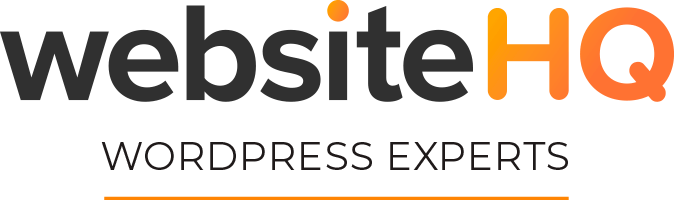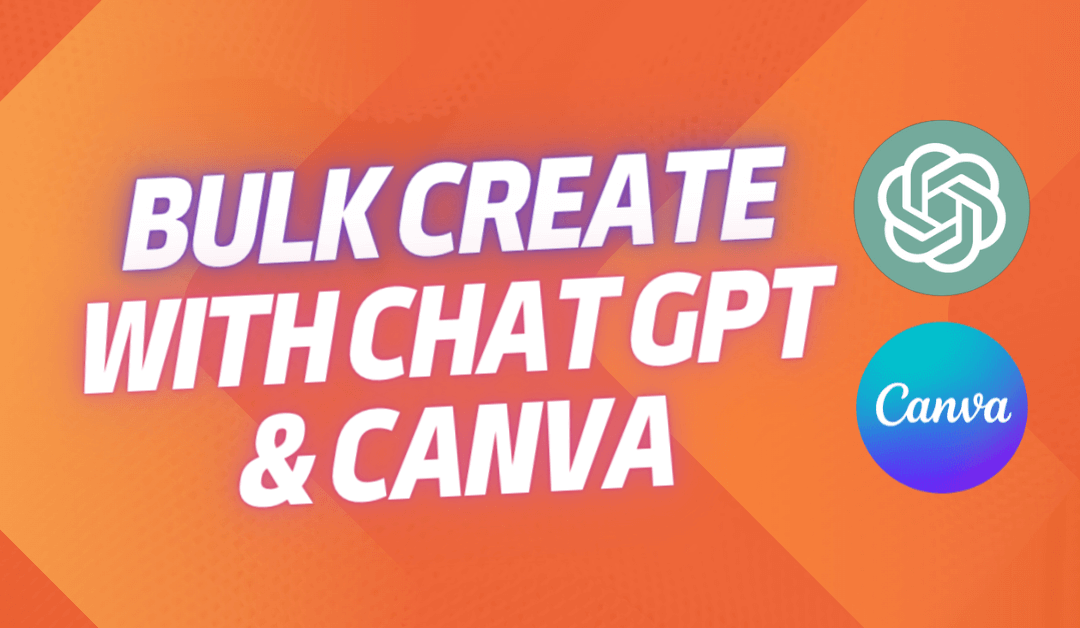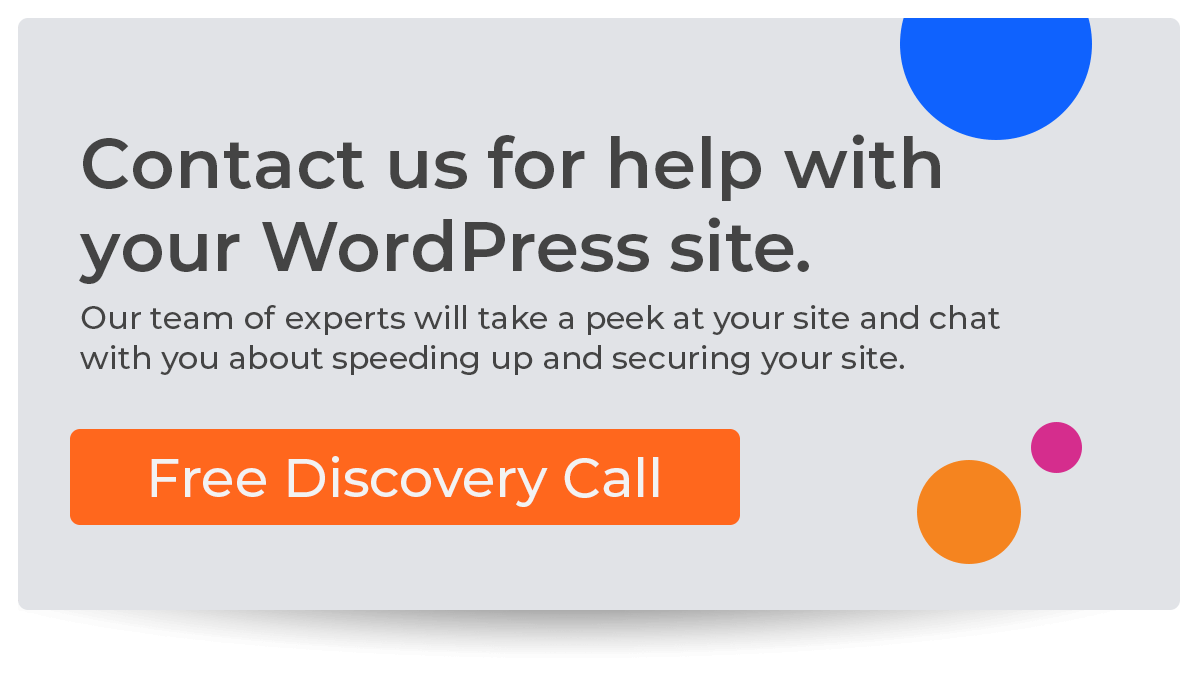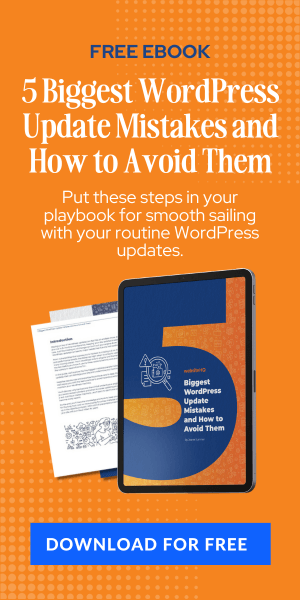Hi, it's Jeane from Website HQ, and I wanted to share a tip with you that we're using. Or that we're using for good results with Chat GPT and Canva. The tip is to use bulk create in Canva to create a bunch of social media posts. So what we've done today is gone into Chat GPT and asked her to write 25 quirky motivational quotes for us.
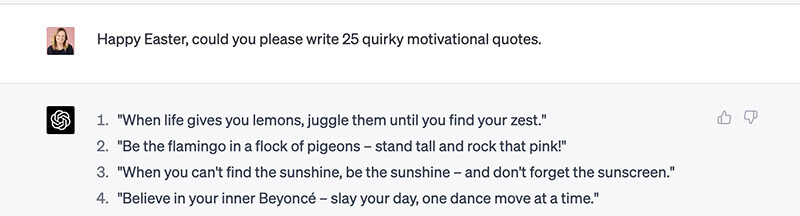
We got a pretty good list right here, but they all have quotes, and I don't need quotation marks in my CSV file that we'll copy this info into. I've just prompted Chat GPT again and asked it to rewrite them without the quotes to use in the CSV file.
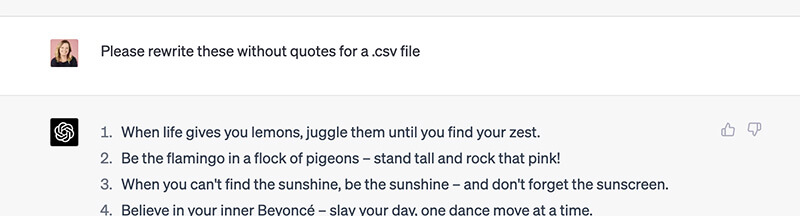
So once I have all those written, I need to copy those right out of Chat GPT. I will come into a Google sheet and paste those in to have them this way. And then I go under file, download, and export those as a CSV file.
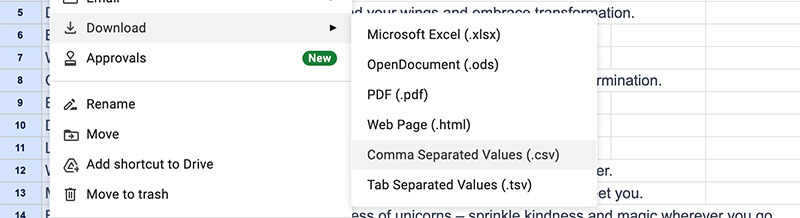
So once I have that, I will pop it into my Canva document. In Canva, I have created a design with a text area for the quote. All of the design elements will carry through that bulk design.
In the left menu, navigate to “Bulk Create.” If you don't have bulk create in your side panel, you must go into apps and search “bulk.”
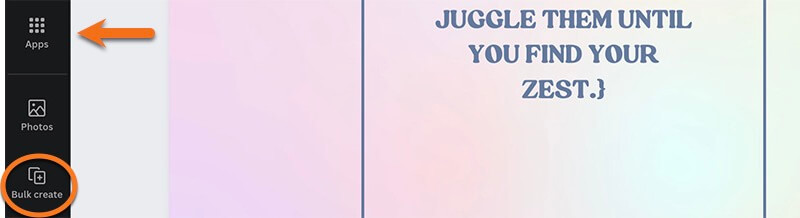
Once you find it, you can click on it. And it will get added to your sidebar. So I will click on that bulk create, then click to upload a CSV file.
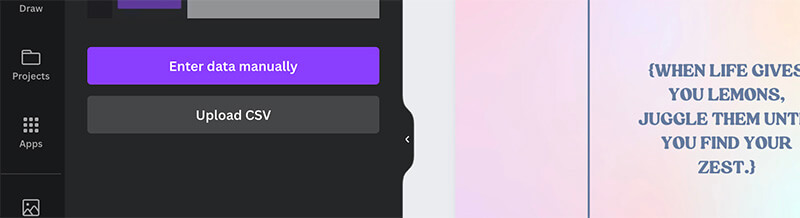
Find my file on my desktop and click open. Once I have it in here, it will show me that it's got one data field identified. It's showing me that first field that is in here. What I need to do then is come over to my design. I'm going to right-click on the text box, and then I'm going to click connect or roll over connect to data.
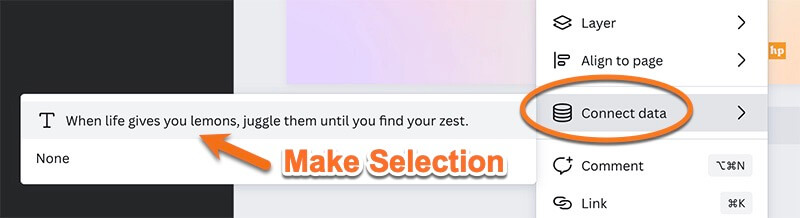
And then I'm just going to click on that text. Now, once I do that, it's linked those fields together. And if I click continue. It's going to show me all of those data fields that were in the CSB file. And then it will say generate, in this case, 24 pages. So we already got the one quote in the document when we opened it. And now it's going to add those other 24 quotes.
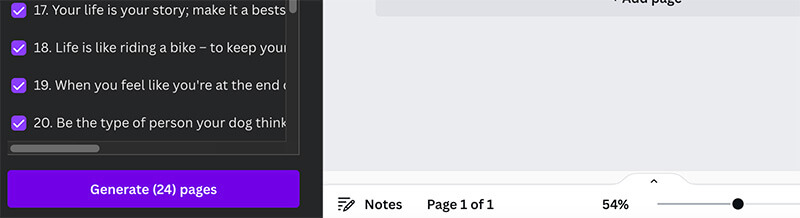
So when I click generate. It's going to take a second or two. And the next thing I know, I've got a 25-page document with all those quotes already selected here. Now. Depending on your design, you'll want to go through and ensure everything looks okay. The first time I did it with this particular design, the box was too small, and some of my text went outside the box. So I adjusted that before I made this demo.
But once all of the documents, or once all of the pages are created, you could come in and change up the backgrounds for these. But in this case, I will keep them all the same, and we will post those a week or a part, or a couple of days apart. So in this instance, 25 is excellent. And I may make another document with a slightly different design or gradient background for the next 25 posts we want to bulk batch and get out.
So I hope this is helpful to you. If you have any questions, let me know. And if you found this helpful, please let me know, and I'll create more videos of how we use Chat GPT to speed up processes and do different things in our business.