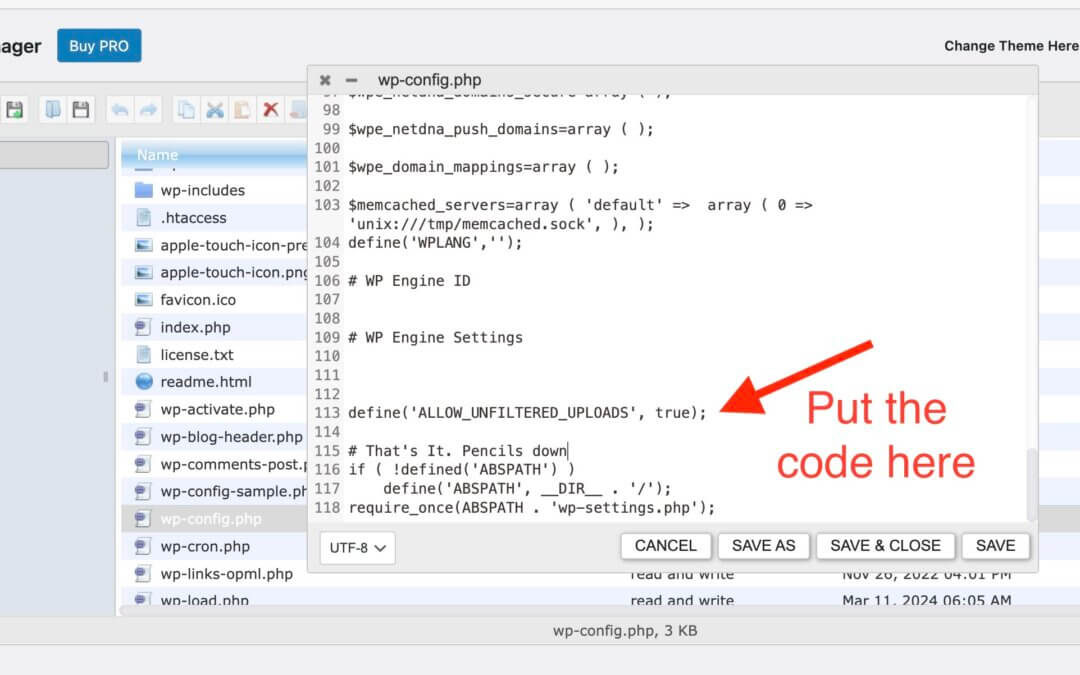Success Rate: 99% – This is the exact method we use at WebsiteHQ for our clients. It takes less than 5 minutes and works for anyone with WordPress admin access.
⚠️ CRITICAL SECURITY WARNING
This method uses the WP File Manager plugin, which gives complete file access to your WordPress site. While it makes the fix super easy, it's also dangerous if left installed. Hackers can use it to inject malware and deep bugs into your site.
YOU MUST DELETE THE PLUGIN IMMEDIATELY AFTER FIXING THE FONT ISSUE!
Why This Method Works So Well
At WebsiteHQ, we've fixed this issue hundreds of times for clients. The WP File Manager method is our go-to solution because:
- No FTP knowledge required
- Works directly from your WordPress admin
- Visual interface – no command line
- Takes less than 5 minutes total
- 99% success rate across all hosting providers
Step-by-Step Instructions 5 Minutes Total
1 Install WP File Manager Plugin
- Log into your WordPress admin dashboard
- Go to Plugins → Add New
- Search for “WP File Manager“
- Install and activate the plugin by mndpsingh287 (it has 700,000+ installs)
2 Access Your wp-config.php File
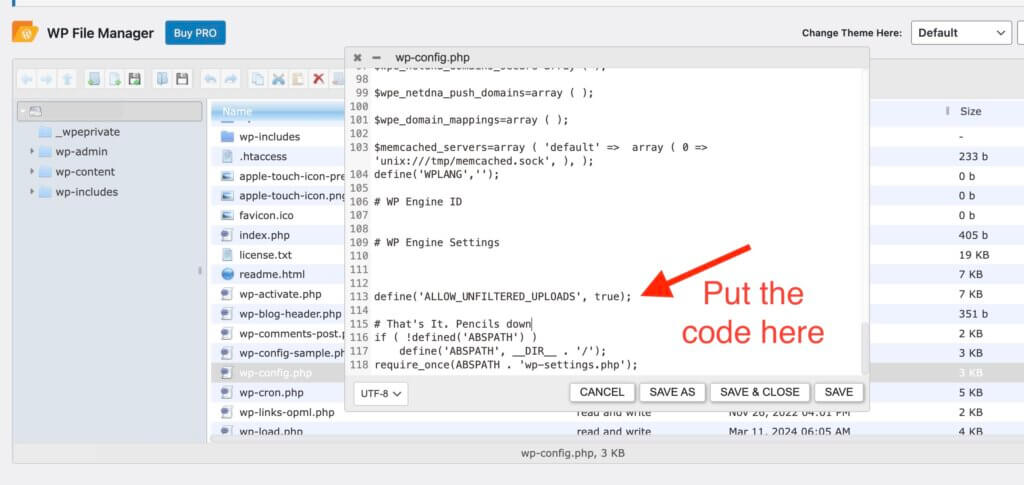
- In your WordPress admin menu, you'll see a new item: WP File Manager
- Click on it to open the file manager
- In the file list, find
wp-config.php(it's in the root directory) - Right-click on
wp-config.php - Select “Code Editor”
3 Add the Magic Code
- In the code editor, scroll down and look for this line:
/* That's It, Pencils down */or
/* That's all, stop editing! Happy publishing. */- Place your cursor on the line ABOVE that comment
- Add this code:
define('ALLOW_UNFILTERED_UPLOADS', true);- Click “SAVE & CLOSE”
4 Upload Your Fonts in Divi
Now quickly upload your fonts:
- Open any page with Divi Builder
- Edit any text module
- Go to Design → Text → Text Font
- Click the upload icon (cloud symbol)
- Upload ALL your font files now
- Test that they appear in the font dropdown
5 REMOVE THE CODE (Critical!)
- Go back to WP File Manager
- Right-click
wp-config.phpagain - Select “Code Editor”
- Find and DELETE this line completely:
define('ALLOW_UNFILTERED_UPLOADS', true);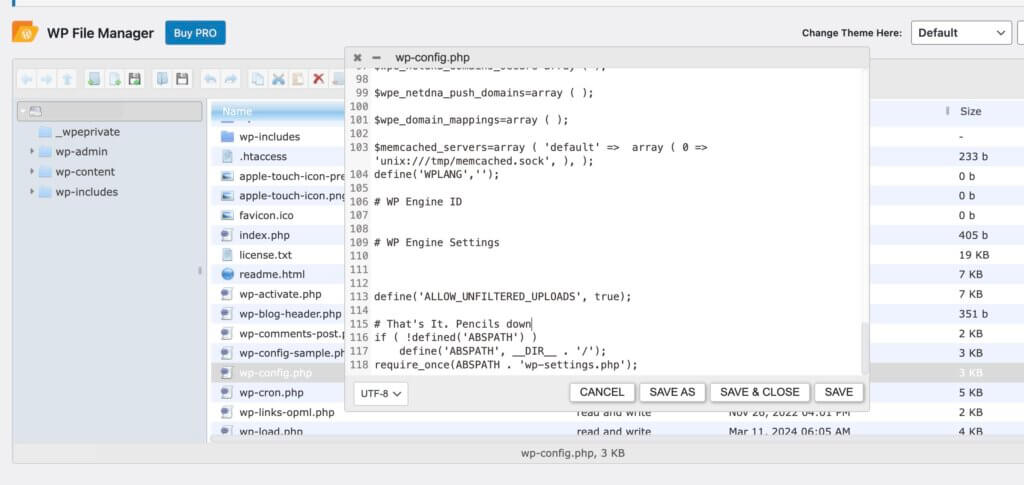
- Click “SAVE & CLOSE”
6 DELETE WP File Manager Plugin (ESSENTIAL!)
THIS IS NOT OPTIONAL! Leaving WP File Manager installed is like leaving your house keys under the doormat. Delete it NOW!
- Go to Plugins → Installed Plugins
- Find WP File Manager
- Click Deactivate
- Click Delete
- Confirm deletion
What If This Doesn't Work? (The 1% Cases)
At WebsiteHQ, this method works 99% of the time. For the rare 1% where it doesn't, we use FTP:
Common Issues & Quick Fixes
Can't Find wp-config.php?
- It's in the root directory, same level as wp-content folder
- Some hosts hide it – check “Show hidden files” option
Code Doesn't Work?
- Make sure you placed it ABOVE the “stop editing” line
- Check for typos – copy/paste exactly as shown
- Clear all caches after adding the code
Fonts Upload But Don't Display?
- Clear Divi's cache: Divi → Theme Options → Builder → Advanced → Clear
- Clear browser cache (Ctrl+F5 or Cmd+Shift+R)
- Disable any caching plugins temporarily
“This is the method we've used at WebsiteHQ for years. It's fast, it works, and our clients can do it themselves. Just remember – security first! Delete that plugin when you're done.”
-Scott Sumner
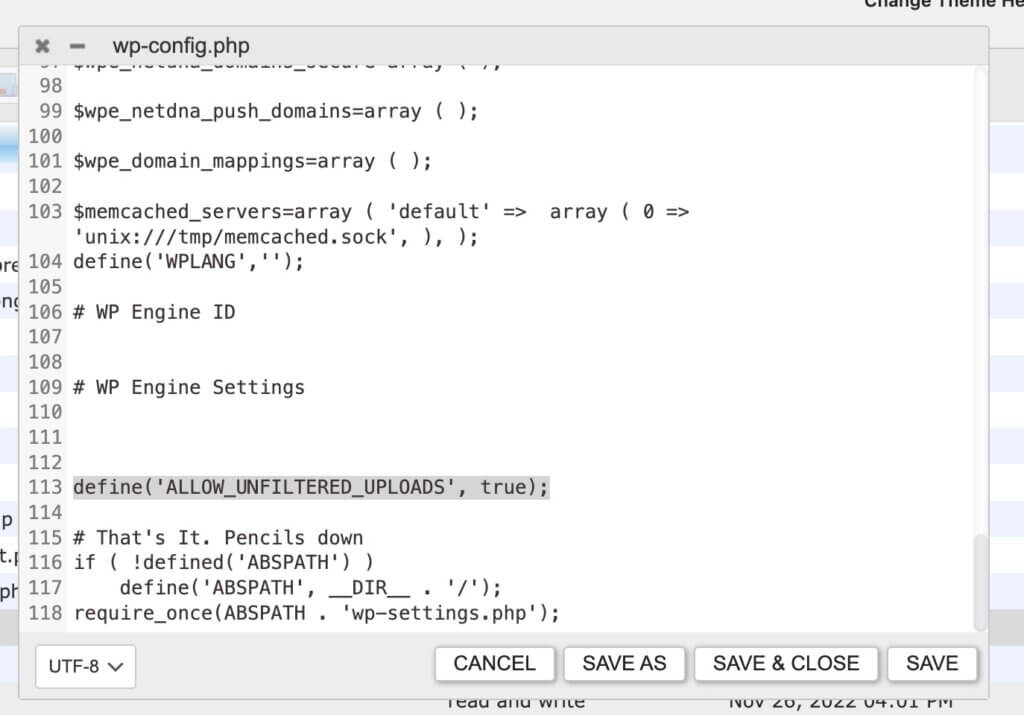
Final Security Reminders
Before You Close This Page, Confirm:
- ☐ Fonts are uploaded and working in Divi
- ☐ The
ALLOW_UNFILTERED_UPLOADSline is DELETED from wp-config.php - ☐ WP File Manager plugin is COMPLETELY DELETED
All three must be checked! Your site's security depends on it.
Why This Security Matters
WP File Manager gives complete access to your site's files. If a hacker finds it:
- They can inject malware into any file
- They can steal your database credentials
- They can create backdoors for future access
- They can completely destroy your site
That's why at WebsiteHQ, we ALWAYS delete it immediately after use. No exceptions.
Questions?
This method has worked for hundreds of our WebsiteHQ clients. If you follow these steps exactly – especially the security steps – you'll have your custom fonts working in minutes.
Remember: The convenience of WP File Manager comes with responsibility. Use it, then lose it!